BMW drivers love the mix of performance, comfort, and tech. But when the tech acts up, especially Bluetooth, the frustration can rival any mechanical problem. Dropped calls, missing contacts, or a CarPlay session that boots you mid-drive can turn a premium experience into a headache.
The reality is, Bluetooth in a BMW is a three-way handshake between your phone’s operating system, the car’s head unit software, and the radio environment inside the cabin.
Each of those can change with updates or settings tweaks, and that’s why even a car that worked flawlessly yesterday can suddenly refuse to play nice today. The good news: most problems have straightforward fixes you can try at home.
And when they don’t, BMW has a track record of releasing software updates that solve the more stubborn glitches.
With that in mind, we prepared a detailed, practical playbook that pulls from BMW’s own guidance, plus official support from Apple and Google, to get your connection back in shape.
1. Phone Will Not Pair or BMW Doesn’t Show Up
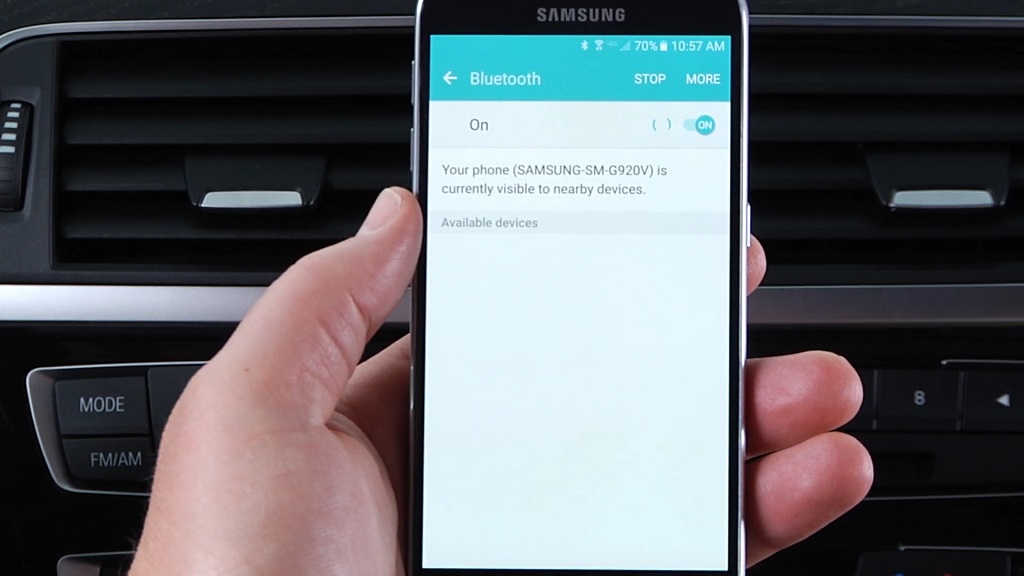
Your phone searches endlessly, the BMW never appears, or pairing ends with a generic failure.
How to Fix It
- Turn Bluetooth off and back on in your phone, then retry pairing.
- Delete old pairings in iDrive (Manage mobile devices) and remove “BMW…” from your phone’s Bluetooth list.
- Restart your phone and try again.
- Install any available Remote Software Upgrade on your BMW.
CarPlay doesn’t auto-launch, freezes during navigation, or disconnects mid-drive. Android Auto pairs, then disconnects, or never starts wirelessly. Caller ID shows numbers only, or iDrive doesn’t display messages. Audio jumps from the car to the phone mid-call. Music skips or mutes for a second. Passenger’s phone hijacks audio or work phone takes all calls. People can’t hear you clearly or hear themselves back. Pairing worked fine until an iOS, Android, or BMW RSU update. Navigation or streaming freezes while connected. If you’re not sure where to start, try this sequence: 2. Wireless Apple CarPlay won’t connect or drops out
How to Fix It
3. Wireless Android Auto drops or won’t start

How to Fix It
4. Contacts or caller names missing, no text messages
How to Fix It
5. Calls drop back to the phone mid-conversation
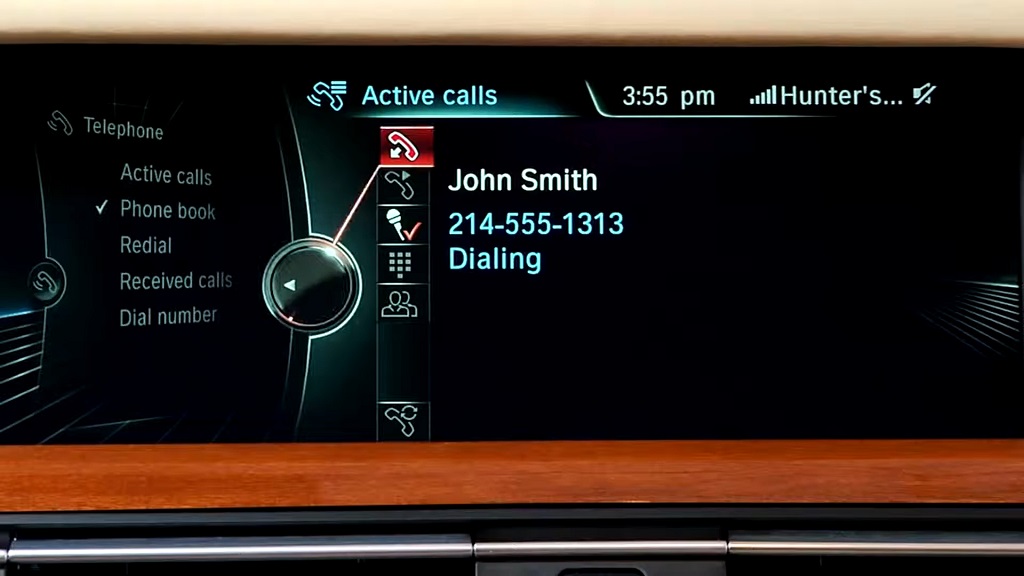
How to Fix It
6. Audio stutters, lags, or crackles during music
How to Fix It
7. Wrong device takes calls or controls music
How to Fix It
8. Microphone is too quiet, callers hear echo
How to Fix It
9. Everything broke after a phone or vehicle update
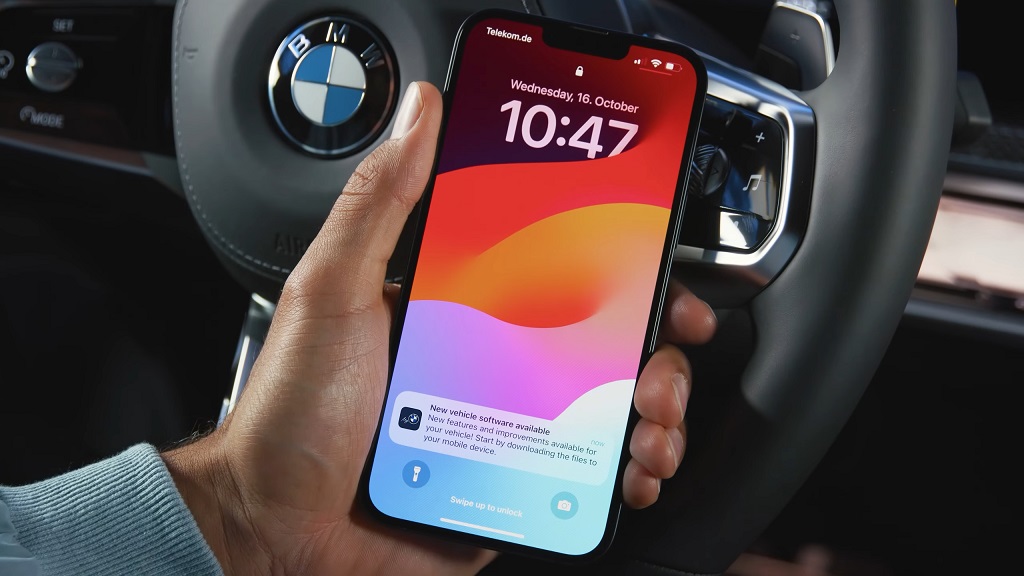
How to Fix It
10. CarPlay or Android Auto connects but apps stall or show “no internet”
How to Fix It
Quick Troubleshooting Checklist
Step
What to Check
1
iPhone: Bluetooth, Wi-Fi, Siri on; Auto-Join for BMW network
2
Android: Bluetooth, Wi-Fi, 5 GHz support
3
Delete pairings in iDrive and on phone, re-pair fresh
4
Allow Contacts, Call history, Notifications
5
Update BMW software and phone OS
6
Restart both phone and car
7
Remove possible interference sources (USB 3.0 devices)
Small OS Differences That Matter
Feature
BMW OS Requirement
Notes
Wireless Apple CarPlay
OS 5+ with navigation
Requires Bluetooth, Wi-Fi, Auto-Join on iPhone
Wireless Android Auto
OS 7+
Needs Android 11 with 5 GHz Wi-Fi or certain Samsung/Google devices on Android 10
Remote Software Upgrade
OS 7-OS 9
Install via car or My BMW app
Multiple active devices
OS 7+
Up to 4 paired, 2 active simultaneously
Real-World Scenarios
When It’s Time to Visit a BMW Center
Final Takeaways
